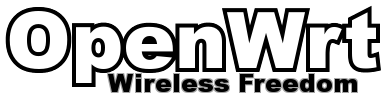
Intro
Here is the promised part 2 of own your router post . If you have not read part 1 of this post, I recommend you read that first. This is a follow up first post, and it is gonna be a short one.
Preparing for firmware Upgrade
- Visit this page , drill down to your router using the steps described in previous post. When it comes to downloading, download firmware file from column Firmware OpenWrt snapshot Upgrade URL.
- Rename downloaded file to something like firmware_image.bin or firmware-upgrade.bin
- Turn off router, disconnect WAN cable.
- Connect to laptop/PC via LAN cable , now boot router by pressing power switch.
- Firmware file must be transferred to router in order to run upgrade. It can be done with scp command.
| |
| |
Upgrading firmware
Upto this point, things were what shall I say, safe. Since changes we have done are not permanent and won’t effect existing setup. If you leave it at that. On next reboot, The firmware file transferred to router will be deleted.
Now, lets perform the upgrade, an alternate source of internet is must to complete this upgrade process.
Danger ahead: Your router may be (ir)recoverably bricked if things go wrong. You have been warned.
Warning: Your configurations will be lost.
- SSH into the router with command, enter root password when prompted.
| |
- Flash the firmware.
| |
- On successful upgrade. Router will reboot, ssh into router once again. Snapshot version doesn’t comes with UI, Let’s install .
| |
- Login to via interface and set up Access Points
- Shut down, connect to WAN
- Turn ON via the switch !!
Conclusion
Upgrading router firmware every 6 months should suffice. Rushing upgrade process or not following steps properly can lead to bricked router.